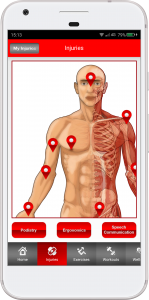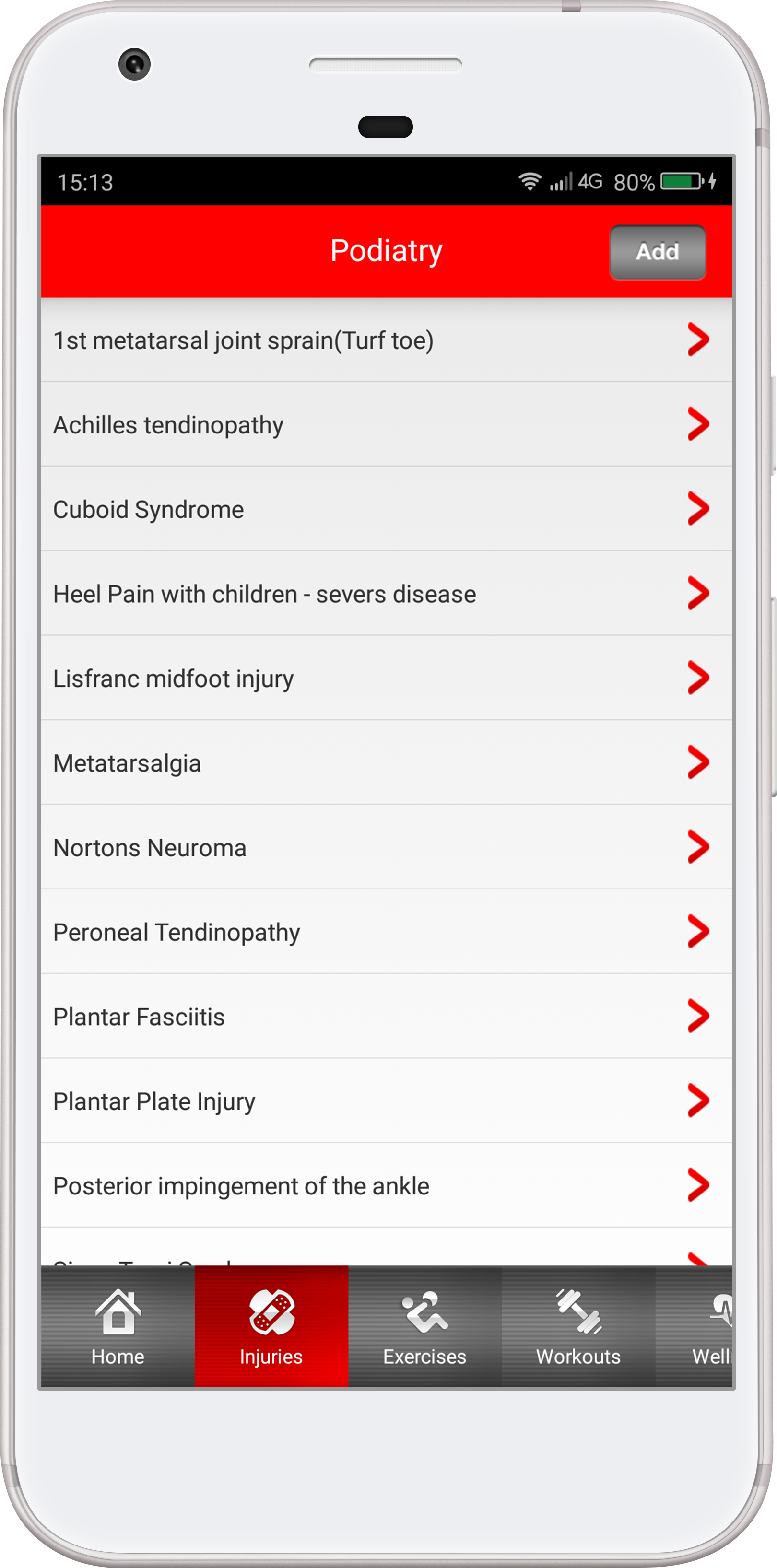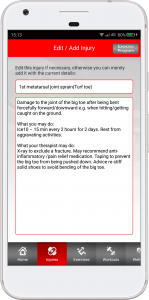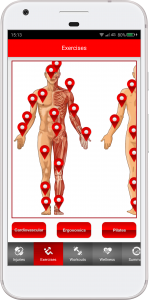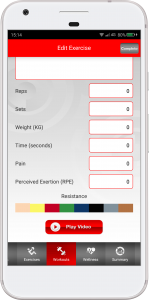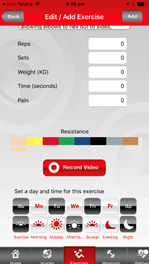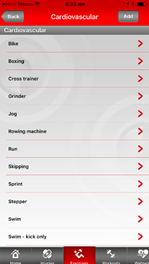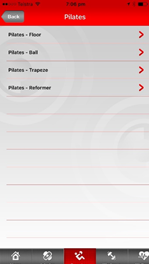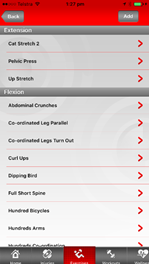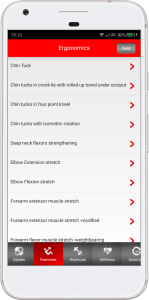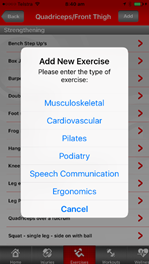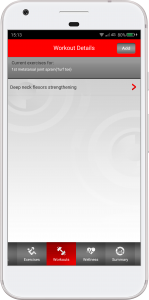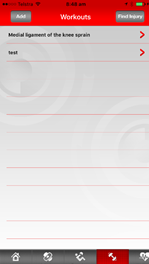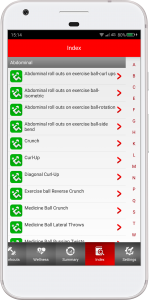Frequently Asked Questions
Home screen
Welcome to the smartherapist app
This screen has quick tabs to the “index “and “find injury” tabs
You can also scroll along the bottom to view the options available in the app
- Injuries
- Exercises
- Workouts
- Wellness
- Summary
- Index
- Settings
Injuries
How do I find my injury?

Go to the “Injuries’ tab at the bottom of the screen and press it
This screen will now display 2 body charts one from the front and one from the back with highlighted areas
This allows you or your therapist to choose the area of your injury
Once chosen and highlighted the screen will display a list of common injuries related to this area
How do I know which one is my injury without my therapist?
If you choose one of the listed injuries it will display a summary of the most common symptoms and simple advice related to that injury.
For example pain on the inside of your knee may be a “medial ligament sprain”
You can then match those to your symptoms
It will describe in simple terms
- What you could feel
- What it could be
- What may help
- What your therapist may do
- Exercises that may be included in your rehabilitation
What if my therapist can’t find my injury?
You will then be presented with 2 text boxes.
The top text box is where you enter the “name of the injury “
The next text box allows you to put in a brief description of the injury.
Once these boxes are completed you can then push “Exercise program “
The app will automatically send a message to the administrator that a new injury has been added to the app.
You will be asked to enter contact details if you would like to know when the injury has been added to the app by the administrator. Or you can skip this step.
Once added, the new injury will be available on the app for future reference.
How do I add an injury that is not listed?
Go to the injury tab and screen
Highlight an area or body part and review the list of injuries
If you cannot find the injury you are after press the “add” tab in the top right hand corner
This will take you to an edit/add injury screen with blank fields
In the top field put in the injury that you want added
Fill in the description of the injury in the next bigger empty field
Once you have finished then push the “exercise program“ tab in the top right
You will be asked to fill in your contact details
Name
Email address
This will allow the administrator to notify you when the injury has been added to the app
If you do not want to know then press “skip’
You can then enter your exercise program as described in the add exercise screen
Exercises
How do I know what exercises to do in my program?
If you have entered an injury/workout name then you will push the “exercise program ‘tab at the top right
This takes you to the “Exercises “screen
You can see a screen with a front view and a back view of a body chart.
You can expand the screen by using your 2 fingers on the screen and sliding them apart.
If you or your therapist know which area you want to stretch or strengthen then you can highlight the area you want to exercise.
For example, you may want to exercise to strengthen the quadriceps or front of the thigh.
You would then press the tab at the front of the thigh and you will see a screen with a list of quadriceps strengthening exercises, and at the bottom of the screen if you scroll down, a list of stretching exercises.
If you highlight an exercise you will get this screen
You can then proceed to set the parameters for the exercise.
The screen will have:
– The name of the exercise
-A description of the exercise
Your therapist can then set the parameters by scrolling for :
Reps
Sets
Time(for isometric holds)
The weight
The pain the therapist is happy for you to experience in the injury e.g. muscle/joint or tendon pain- 0 no pain 10 the worst pain you have felt
There is a color scroll to record the resistant band color if appropriate as well.
Then there is the “record video” tab.
This tab will allow the therapist to video you while you complete the exercises they require of you with specific instructions and advice by the therapist to ensure the correct performance of the exercise.
Record the video of the client performing the exercise with specific instructions from the therapist.
In the specific exercise that you have chosen scroll down to the “record video” tab.
This takes you to the camera in your phone.
Your therapist is then able to record you doing the exercise correctly with their verbal feedback so that you get the most out of your exercise.
This video will only be available through the app NOT the photos option of your phone.
Finally, you or the therapist can set the days and times that you need to do the exercises and the reminder function of the phone will alert you at these times.
Set the days and number of times per day for the exercise to be done.
If you are wanting to add an exercise at any time then you can access this by scrolling along the bottom to “exercises” and press this tab.
How do I set the exercise parameters?
The screen will have:
– The name of the exercise
-A description of the exercise
Your therapist can then set the parameters by scrolling for :
Reps
Sets
Time(for isometric holds)
The weight
The pain the therapist is happy for you to experience in the injury e.g. muscle/joint or tendon pain- 0 no pain 10 the worst pain you have felt
There is a color scroll to record the resistant band color if appropriate as well.
Then there is the “record video” tab.
This tab will allow the therapist to video you while you complete the exercises they require of you with specific instructions and advice by the therapist to ensure the correct performance of the exercise.
Finally, you or the therapist can set the days and times that you need to do the exercises and the reminder function of the phone will alert you at these times.
Your therapist will go to the bottom of the screen and highlight the days that they want you to perform the exercise and then when and how often each day they want you to do the exercise.
For eg 4 days a week and 3 times a day
This will then program the phone to remind to do the exercise as prescribed. The phone will then alert you on these days and times to do your exercises.
How do I video my exercises to make sure I am doing the exercise correctly? How does the phone app make sure I do exercise correctly?
In the specific exercise that you have chosen scroll down to the “record video” tab.
This takes you to the camera in your phone.
Your therapist is then able to record you doing the exercise correctly with their verbal feedback so that you get the most out of your exercise.
This video will only be available through the app NOT the photos option of your phone.
How will I know or remember to do the exercise/how does the phone app know when to remind me to do my exercise?
Your therapist will go to the bottom of the screen and highlight the days that they want you to perform the exercise and then when and how often each day they want you to do the exercise.
For eg 4 days a week and 3 times a day
This will then program the phone to remind to do the exercise as prescribed. The phone will then alert you on these days and times to do your exercises.
How do I add a cardiovascular exercise to my workout/program?
Scroll along the bottom of the app screen to the exercise tab
Highlight the exercise tab
You will see under the body charts 3 tabs
“Cardiovascular” , “Ergonomics” ,and “Pilates”
Highlight the tab you want
Eg
Cardiovascular
On this screen you will have the choice of various cardiovascular exercises
Choose the appropriate exercise
Eg run
This will take you to a screen where you can choose the parameters you want to set
Once you have set the parameters press the “add” tab and then highlight the injury/workout you want this exercise to be added to
How do I add a Pilates exercise or create a Pilates program?
Scroll along the bottom of the app screen to the exercise tab
Highlight the exercise tab
You will see under the body charts 3 tabs
“Cardiovascular” , “Ergonomics” ,and “Pilates”
Press the Pilates tab
You will then be given a choice of :
Pilates-Floor
Pilates-Ball
Pilates-Trapeze
Pilates- Reformer
Press the tab that you feel is appropriate for you.
Eg if you push Pilates-Reformer
Locate the exercise you think if appropriate.
Set the parameters and add the exercise to the appropriate program/workout.
How do I add a Ergonomics exercise ?
Scroll along the bottom of the app screen to the exercise tab
Highlight the exercise tab
You will see under the body charts 3 tabs
“Cardiovascular” , “Ergonomics” ,and “Pilates”
Press the Ergonomics tab
Locate the exercise you think is appropriate.
Set the parameters and add the exercise to the appropriate workout/program.
How do the exercises get into my workout/program?
At the top of this specific exercise screen there is an “add” tab
Once pushed you have set the parameters and done the video you will press the “add” tab and you will see a screen called “workouts”
If you see more than 1 workout you can highlight the correct injury/workout appropriate for that exercise highlight the name and there will be a tick placed next to this workout/injury name
If you push the “add” tab again then the exercise will be allocated to that highlighted injury/workout
What if I cannot find the exercise I want?
Go to the exercise screen
Highlight the area that you want to exercise
If your exercise is not listed then push the “add” tab in the top right of the screen
You will then need to choose the type of exercise you want to add
Musculoskeletal
Cardiovascular
Pilates
Podiatry
Speech communication
Ergonomics
Once you highlight the correct type of exercise you will see this screen
“edit/add exercise”
You will have a small empty field to put the name of the exercise in
And a larger empty field for your description
You will then have all the parameter options available in the listed exercises as for the add exercise screen
Once you push “add” the exercise will be sent to the administrator of the app.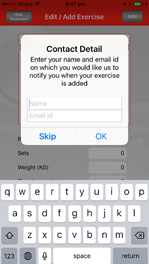
You can then add this new exercise to the appropriate injury/workout
Workouts
How do I know what my workout exercises are?
Once the exercise is added to the workout this screen will come up with the list of exercises you are required to do.
What do I do to start my exercise workout/program?
If you highlight the exercise then you will see the “complete exercise” screen.
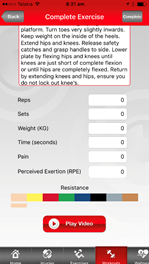
You will then complete the exercise as instructed.
If you have forgotten you can read the written instructions or view the video previously taken with the “play video” tab
Once you complete the exercise you can fill in the required fields of
Reps
Sets
Time (for isometric holds)
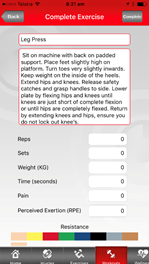
The pain you felt when performing the exercise at the injury
e.g. muscle/joint or tendon pain- 0 no pain 10 the worst pain you have felt
The perceived exertion or difficulty in performing the exercise
– 0 if the exercise is easy or 10 if it is extremely difficult to perform
You can then push the “complete “ tab
What if I don’t want to use an injury for the name of my workout?
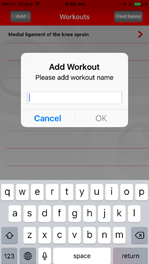
You will then have an option to name a new workout
You will then have the option to fill in your name and email address so that you can be contacted when the workout has been added to the app
You can then add exercises to this new workout by highlighting the new workout in the workout screen which will then take you to the add exercise screen
Eg add a workout called “test”
What if I want to call the workout something different, not an injury name?
Go to the “workouts” screen
Then press the “add” tab.
You will then be presented with 1 text box.
Enter the “name of the workout “
The app will automatically send a message to the administrator that a new workout has been added to the app.
You will be asked to enter contact details if you would like to know when the workout name has been added to the app by the administrator.
Once added, the new workout name will be available on the app for future reference.
Or you can skip this step.
Once these steps are completed you can then push the workout name you have just added.
This will take you to the add exercise screen and you can then proceed to add the exercises you require for your new workout.
Summary
How can my therapist or I monitor my progress?

This screen displays the days of a month with the current day highlighted.
If you highlight a particular day you will see a list of exercises that have been done on that day.
If you highlight a certain exercise the summary details screen will come up with a listing of the days you have completed the exercises and your achievements for that exercise with a listing of :
Reps
Sets
Time (for isometric holds)
The weight
The pain you felt when performing the exercise at the injury e.g. muscle/joint or tendon pain- 0 no pain 10 the worst pain you have felt
The perceived exertion or difficulty in performing the exercise – 0 if the exercise is easy or 10 if it is extremely difficult to perform
You can then monitor your progress for each of the parameters over the days you have done your exercises.
The app will place a green arrow next to the exercise if you have improved and a red arrow if you have not improved.
Wellness
How do I monitor my wellness scores?


Settings
How do I change the settings?

Here you can :
-change the time of the reminders
-turn the push notifications on /off
-and the notification tone.
Index
What does “Index” screen display?
The Index displays all the injuries and exercises that are currently available in the app.
Bridging the gap between a therapy or personal training appointment and exercises at home.
© Copyright SMARTherapist 2022
Locate Us
Follow
Maintained by OtherBirds